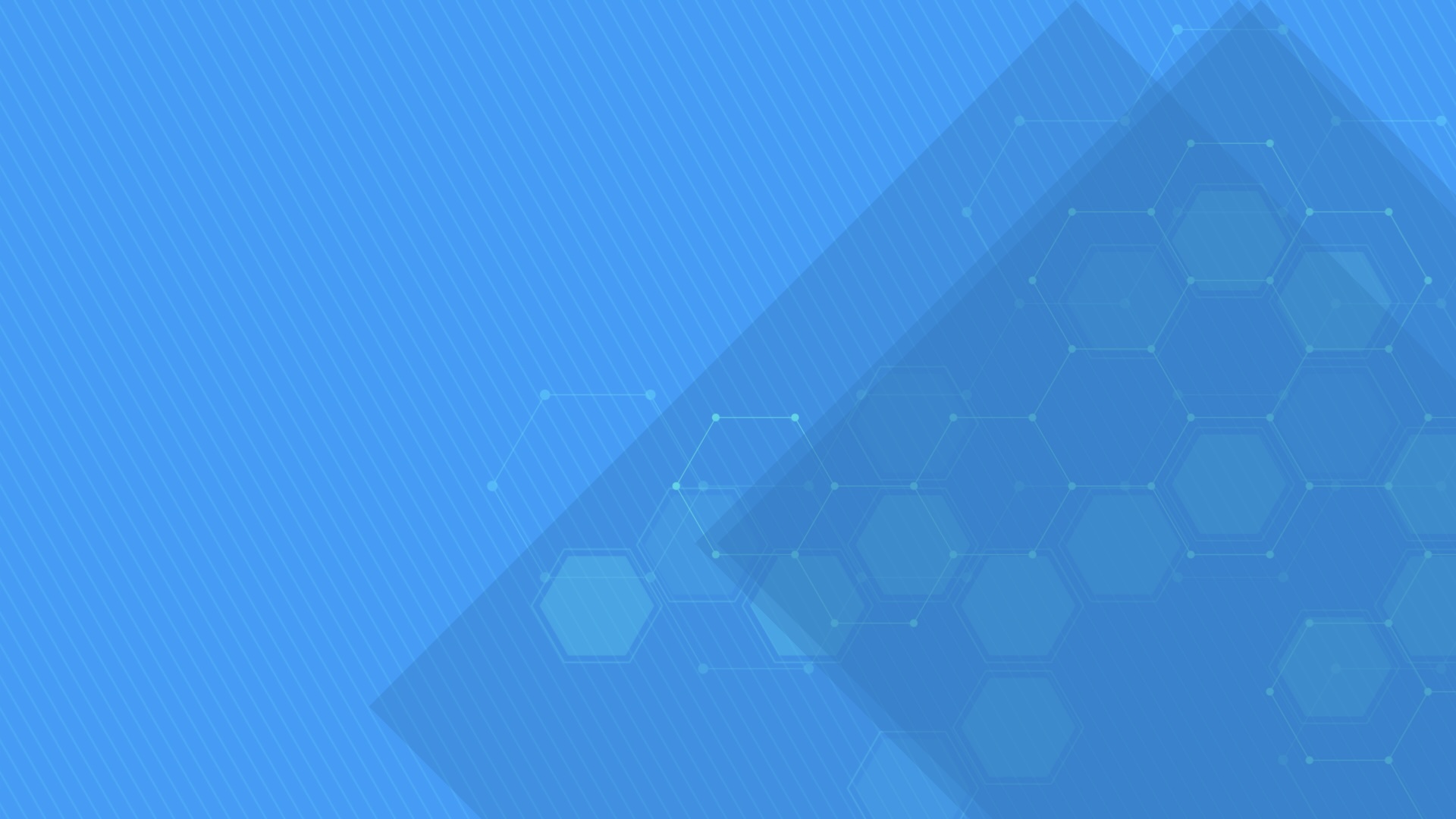DlhSoft offers several types of licenses for multiple products and versions, and targeting different platforms:
- Licenses are perpetual, and only need to be renewed if you would like to download and use newer product builds released after one year since the original purchase;
- Licensed components may be redistributed and/or hosted royalty-free embedded within your applications;
- Source code is available for component libraries when purchasing Business Plus product licenses;
- Regardless of legal guarantee limitations specified within the License Agreement documents of our products, we aim to provide free and unlimited support services to all customers, including answering technical questions and resolving reported issues by providing updated builds and specific hot fixes, at the maximum possible responsiveness level, even while using the trial version of our software; note, though, that Business licensees have higher priority when submitting support requests.
Purchasing, installing, and applying product usage licenses is easy. Or newest products use a simplified licensing method that only require you to add a single line of code into your application's initialization phase, which you would receive on e-mail when DlhSoft would confirm your purchase.
The process isn't difficult with other products, though, as most of them include a License Manager tool that allows you to perform these related actions from a comprehensive console (for the others a simple Copy operation is enough). A comprehensive diagram that could help you through the process depending on the selected DlhSoft product, version, and its target platform is presented below:
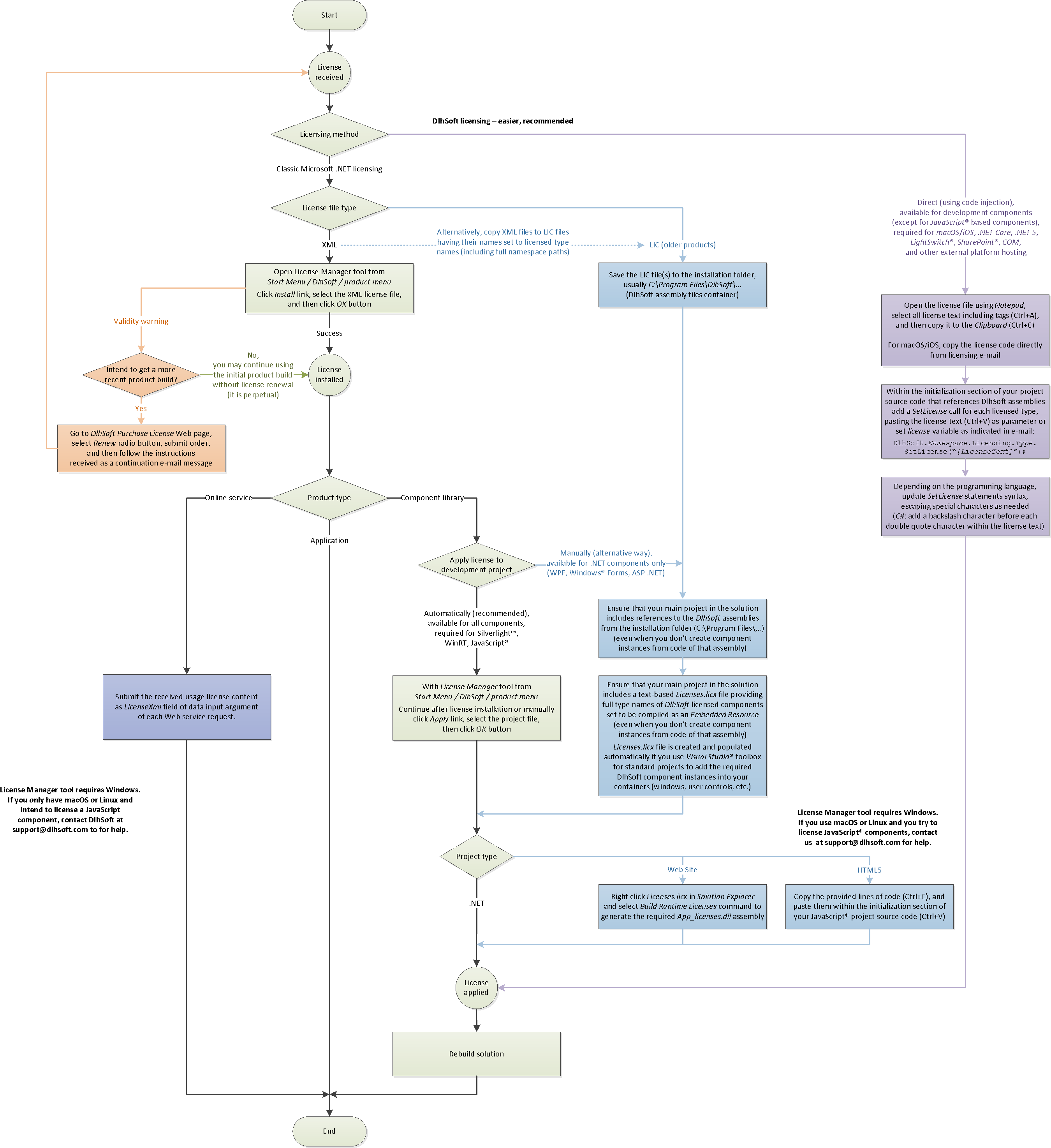
In summary, the common steps to perform when you want to install and apply a recently purchased DlhSoft license file to your computer(s) are:
- For the most recent DlhSoft products, upon purchasing a product usage license, you would receive a line of code that you must apply into your application's initialization phase to remove the license warning messages generated in the trial period (i.e. before purchasing the product license).
- For most of the other DlhSoft products, upon purchasing a product usage license, you would receive an XML license file that you must install on the development computers (using the License Manager tool available in Start menu / DlhSoft product menu or within a subfolder of the NuGet package deployment – see the following section) to be able to build applications and remove the license warning messages generated in the trial period (i.e. before purchasing the product license).
- The License Manager tool that allows you to install the license file actually creates appropriate LIC files within the installation folder of the software (usually within C:\Program Files\DlhSoft), i.e. the folder that contains the DlhSoft library assembly (DLL) files. Note that standard licensing mechanism doesn't work with .NET Core as Microsoft's License Compiler isn't available on that platform: refer to the alternative licensing mechanism (calling static methods) below.
- For older products you would receive LIC files directly, and you would simply need to copy them to the software installation folder yourself.
- When available, the License Manager tool may also be used to apply the license to a specific Visual Studio application project (or Web site, for ASP .NET components) in your solution (the next two information items below are provided for reference only), or as direct code to inject to your applications for HTML and JavaScript® components.
- For .NET projects, within the main project (containing the executable entry point) of the Visual Studio® (or .NET Framework SDK) solution that you have created for your application, you need to have a Licenses.licx file (it may have been automatically created by Visual Studio® when you added DlhSoft components to a designer surface from the toolbox, provided that you added DlhSoft components to the Visual Studio® toolbox, as described in the product documentation). The Licenses.licx file must be set to build as an Embedded Resource. When building the solution, Visual Studio® will compile it using the License Compiler (LC.exe) tool and place the compiled license content within the output executable assembly file of your application; for Silverlight™ projects, the License Manager tool may add license information to the application project (essentially, it will create a DlhSoft.Licenses folder and will include the appropriate LIC files as application resources from that folder).
- If you manage DlhSoft packages using NuGet tools (from Visual Studio or externally), you may also need to copy the LIC files generated by License Manager upon license installation (usually available within the product installation subfolder of C:\Program Files\DlhSoft) to the appropriate subfolder(s) in the Packages section of your solution (using Windows Explorer or a Copy command).
-
Alternatively, for .NET, .NET Core, and Silverlight™ projects, you may choose to call a static method at application initialization time instead of licensing using application resources (before creating component instances), providing the license file content as a string parameter:
[Namespace].Licensing.[ComponentName].SetLicense("...");
- For standard .NET components, within the main project (containing the executable entry point) of the Visual Studio® (or .NET Framework SDK) solution that you have created for your application, you need to reference the DlhSoft library assembly (DLL) files from the installation folder, as the installed license (LIC) files need to be in the same folder with the referenced library (DLL) files.
- You may deploy the output application assemblies to any number of destination computers (without copying the installed LIC files from your development machine, as this is not allowed by License Agreement, except for ASP .NET components hosted within Web applications), and as long as the application would be run by accessing its executable entry point no DlhSoft license warning messages would be displayed.
Note that if you have obtained DlhSoft component assemblies through NuGet packages, for each product you will be able to find the License Manager tool within an archive deployed onto a subfolder of your solution's packages folder. For example, let's assume you've added a dependency to NuGet package DlhSoft.GanttChartLibrary.wpf version 4.3.39.8 from .NET 4.5+ projects within your Visual Studio solution; to set up the product license file that you've purchased for DlhSoft Gantt Chart Library, follow these steps:
- Using Windows Explorer, go to your solution folder, then to this subfolder: packages\DlhSoft.GanttChartLibrary.wpf.4.3.39.8\lib\net45.
- Extract LicenseManagement.zip file into a LicenseManagement subfolder: packages\DlhSoft.GanttChartLibrary.wpf.4.3.39.8\lib\net45\LicenseManagement.
- Eventually, run the License Manager tool (and install/apply your license file there) by starting this executable file (signed by DLHSOFT SRL): packages\DlhSoft.GanttChartLibrary.wpf.4.3.39.8\lib\net45\LicenseManagement\LicenseManager.exe.