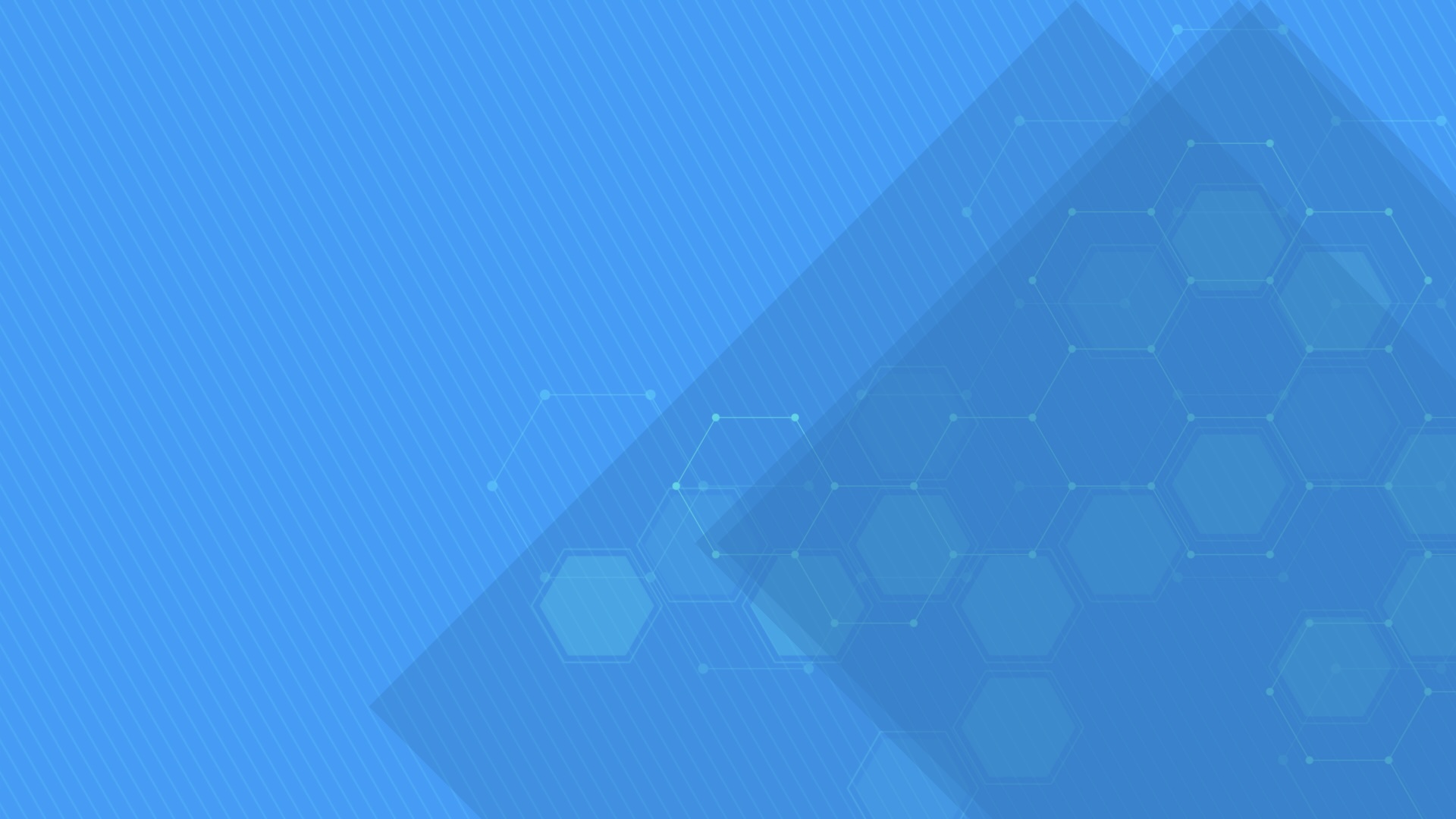Work breakdown structure and associated Gantt Chart
Define and manage the work breakdown structure of a project in a tree-grid and an associated Gantt Chart that supports drag and drop operations to enable in place task scheduling. Tasks are automatically scheduled, based on their dependencies, that can be easily defined using drag and drop operations either directly from the chart area or by typing predecessor indexes in a grid cell.
You may also set baselines and visually compare them to the actual task values anytime later.


Kanban Board
Kanban Board view can be used to view tasks in different statuses grouped by their summary items, optionally filtered by date.
You can also edit task details directly from the Kanban view, of course. When you update values, they will automatically reflect in Gantt Chart view, and other views as well, when you navigate back to it/them.
Schedule Chart
From Schedule chart view you can create new resources (or remove unneeded ones), by defining their names, e-mail address, code, type, standard rate (for work typed resources) or cost per use (for materials) and availability (in percentual units). The overall cost, considering all assigned tasks of each resource is also automatically calculated and shown as the Cost column in the grid.
Schedule Chart view also shows all tasks assigned to the same resource in the same row, so it's easy to understand how much work each resource has. Tasks can be moved from one resource to another using vertical drag operations, by simply holding their bars from their bottom areas.


Project calendar
For each project you can define working days of a week, working hours of a day, and working and nonworking time exceptions such as holidays or lunch breaks, using the Schedule section of the Project and Schedule tab in the main window of the application. The output schedule is synchronized to Gantt Chart and all other views automatically.
Load Chart and resource leveling
View resource availability and allocation information in a simple Load Chart. A specific algorithm for leveling resource allocations by rescheduling project tasks accordingly is also available from all chart views in the application.



Highlighting critical paths with PERT Charts and Network Diagrams
Generate and print PERT Chart and network diagram sheets, automatically highlighting the project critical path items for further reference, whenever needed.
The statistical data for a project, including estimated effort, finish date, and total cost, is available in the Project Details whenever needed.
Projects and schedule
Project Manager 20 allows you to create and edit projects defined as lists of work items (also known as tasks) and their inner-dependencies, and resource assignments and allocations. Projects can be saved as Microsoft Project-compatible .xml files.
In the Project and Schedule screen you can edit project properties like: name, project, author, manager or company, and define the work schedule to be used for the project (hours of day, days of week, and holidays). In Gantt charts nonworking time will be presented using gray background.
Some statistics and pre-computed information are also available: project start, finish, total effort, and cost, and as well project completion percent. Specific counters regarding project tasks and assigned resources are displayed here, too.